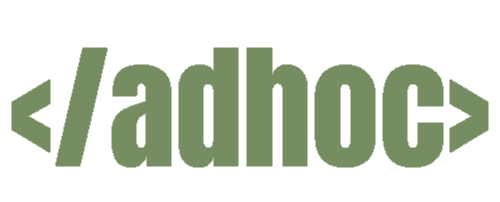Cheaper Flights
If you're booking flights, the cheapest way to go about it is to do the following:
~ Use incognito mode or private mode (this can be done usually in the options tabs. Also ideally clear your "cookies" (usually found where you delete your browsing history in settings). This will prevent websites to track your browsing data and know you're looking at flights and hotels which will jack up the prices as you browse.
~ I like using Google Flights (flights.google.com), but if you have a preferred Airlines because you have miles, use them. Google Flights will give you a lot of the different airlines' prices and flight information with green numbers on the cheapest flights. It allows you to compare which days are cheapest up to 3 months in advance, use sliders and options to choose if you want to leave or arrive by certain times, and how long you're willing to layover for (There are overnight options I don't enjoy. You can avoid this with the slider).
~ When selecting tickets, the cheapest way to go is to do one way for the there and the back tickets separately as then it won't just give you one airlines both ways, you can find the cheapest both ways regardless of airlines.
~ When flying in or out of the US, if you're going or coming from the east, flying through New York or Newark airport is often the cheapest route. If you're trying to go to Europe, for example, flying from your home state to Newark to Dublin, Ireland, to whatever country will typically be the cheapest way to go even if it takes a little longer. Flying west, meanwhile, for example the Japan trip I'm planning, fly out of Seattle or LAX (Los Angeles Airport). Same thing. I'm going from my home airport -> LAX -> Tokyo. This is a great time to use your miles fly to LAX/Seattle or Newark for free/cheaper, then just buy the oversea flight and cut the price in half.
TL;DR: Use flights.google.com or your preffered airlines website in a private tab for cheaper flights